It’s not often we think about cleaning our laptops and laptop accessories like keyboards and mouse pads. But if you think about it, they get a lot of use. Like, hours a day. And these high-touch gadgets attract dust and dirt, as well as the oil and dead skin from our fingers. If you think that’s gross, you’re right. But that’s why it’s so important to clean them.
If you need to clean your laptop (and you do), be sure to read my article How to Clean Your Laptop. But today, we’re talking about how to clean mouse pads and how to clean keyboards.
With so many of us working from home for the last few years, a lot of people have really upped their home office game. And that means external keyboards and mouses, ergonomic chairs, and big, fancy monitors.
Let’s keep your electronics running properly and well by keeping them clean. A dirty keyboard is likely to get sticky keys. And a dirty mouse pad will just get… sticky (yuck), plus it could damage your mouse.
So without further ado, let’s learn how to clean the electronics in our home offices. And if you need some help cleaning and organizing your home office, don’t forget to read The Home Office: Kickstart Your Cleaning.

How to Clean Mouse Pads
The first thing you’ll need to do to clean your mouse pad is determine what it’s made out of. Some mouse pads are made of hard plastic, while others are rubberized or made of neoprene. If you can’t tell by looking, the tag on your mouse pad will probably let you know what it’s made out of.
Be sure to check the manufacturer’s instructions for any cleaning instructions or warnings. If you have a leather mouse pad, do not follow this guide. You’ll need to clean it like you would other leather products.
For hard plastic mouse pads, simply clean with a microfiber cloth and all-purpose cleaner. These are the easiest mouse pads to clean; however, they aren’t the easiest to use (isn’t that just the ultimate dilemma?!). Most people prefer a more flexible mouse pad.
For cloth, rubberized, or neoprene mouse pads, begin by filling a bowl with warm water and a teaspoon of gentle dish soap. Put your mouse pad in the bowl, ensuring it is completely submerged, and soak for five to ten minutes. Soaking your mouse pad will give the dish soap a chance to start breaking down the oils from your fingers.
Then, take a microfiber cloth and gently rub your mouse pad to dislodge any dirt and grime. Be very careful when you do this, especially if your mouse pad has an illustration or graphic on it (I see you Star Wars fans!), as rubbing too hard can distort or damage the illustration.
When your mouse pad is clean, rinse it thoroughly with hot water. You want to make sure every trace of dish soap is gone, so it dries clean. Then, lay flat to dry. DO NOT use your mouse pad until it is completely dry, or it could damage your mouse.
And you’re done! I bet you never thought you’d spend your adult years gently scrubbing your mouse pad, but at least your home office will look and feel clean when you’re done.

How To Clean A Laptop Keyboard
I wrote the article Clean Your Keyboard! in 2012, so I think it’s time for an updated tutorial. The cleaning process for a laptop and an external keyboard are different, so we’ll cover both.
How to Clean A Laptop Keyboard
To properly clean your laptop keyboard, you’ll need clear tape, compressed air, electronic cleaner wipes, and microfiber cloths. Before you clean your laptop keyboard, turn off your laptop and disconnect it from any power source.
Flip your laptop upside-down and let any loose dirt and grime fall out. Do this over a garbage bag, so you don’t have more clean-up later. Then, use your compressed air to get in between the keys and blow out as much dirt and dust as possible.
Then, take your clear tape and stick it down, then pull it up over and around your keys. This is a gentle way of removing more dirt and grime without harming your laptop keys.
When you’ve removed as much dirt as possible, go in with your electronic disinfecting wipes to make sure everything is super clean. Make sure to follow the instructions on your wipes, as some can only be used on certain areas of your laptop.
Finally, dry and polish your laptop keyboard with your microfiber cloth. It might seem like a hassle, but laptops are way too expensive to let grime and dirt take over.

How To Clean An External Keyboard
To properly clean your external keyboard, you’ll need rubbing alcohol, compressed air, toothpicks, Q-Tips, and a microfiber cloth. Before you clean your keyboard, turn it off or unplug it.
Begin by turning the keyboard upside down so any loose dirt and grime fall out. Do this over a garbage bag, so you don’t have to clean up another mess when you’re done.
First, dampen your Q-Tip with rubbing alcohol. You want it to be moist but not dripping. Then, use your damp Q-Tip to get in between your keyboard keys. Don’t force your Q-Tip to the bottom of your keys; simply use it to get in and around each key, tackling oils and grime from your fingers. If you haven’t cleaned your keyboard in a while (guilty as charged!), you might need more than one Q-Tip for this.
Then, get in there with your toothpick. Your toothpick can tackle any stubborn grime or dirty spots that your Q-Tip couldn’t. But be careful with this too, you don’t want to damage your keyboard. When you’re finished, it’s compressed air’s time to shine!
Any grime you dislodged but weren’t able to remove will be blown away, literally, by your can of compressed air. And compressed air is great for a quick, five-second clean if you ever notice crumbs or dirt in your keys.
Next, you’re going to dampen a microfiber cloth with rubbing alcohol and use it to clean the tops of your keys and around your whole keyboard. Again, you want this damp, not dripping, because you don’t want liquid getting in between your keys and damaging your keyboard.
Finally, use a dry microfiber cloth to dry your whole keyboard thoroughly. Do not use your keyboard unless it is completely dry. And that’s it; your keyboard will look fresh out of the package. And if you need a use for that leftover rubbing alcohol, be sure to read 6 Amazing Rubbing Alcohol Hacks!
Clean Your Electronics!
Cleaning your electronics isn’t exactly a fun afternoon, but luckily it doesn’t take a whole afternoon. And you shouldn’t have to do this too often. If you give your mouse pad and keyboard a quick wipe down once a week, you’ll only need to do a deep clean every month or two.
For quick cleaning, compressed air, microfiber cloths, and rubbing alcohol are your best friends. Make this part of your Friday afternoon ritual, and you’ll start getting excited for the weekend every time you clean your keyboard!
I hope this article helped you get your home office, or your regular office space, a little bit cleaner. And if you’re looking to upgrade your home office products, check out 5 New Products for Melissa’s Home Office.
Looking for a BETTER & EASIER Way to Clean Your Home?
Cleaning Expert Melissa Maker is here to help with her game-changing 3 Wave Cleaning System that will help you clean your house faster and easier than you ever thought possible!












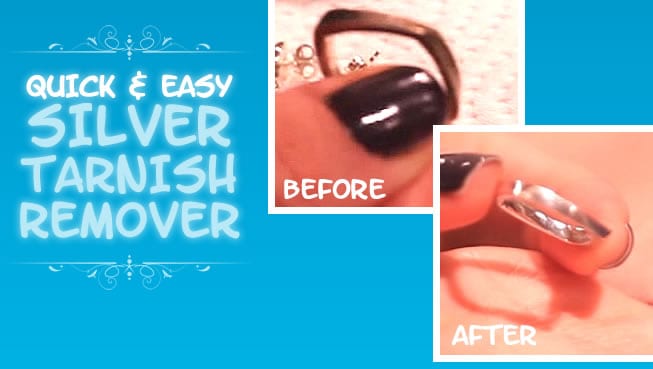



[…] Source: 🔗 […]
That’s a great tip on cleaning the Mousepad and Keyboards. it is really helpful. Thanks for sharing
the best way to get rid of stick on food in pans is to put a dishwasher detergent in the pan and let it sit for a few minutes. Bingo so easy to remove stuck on food.